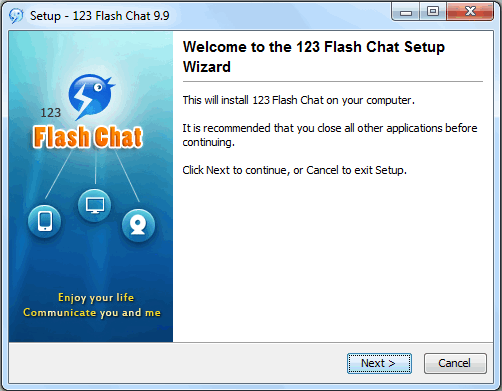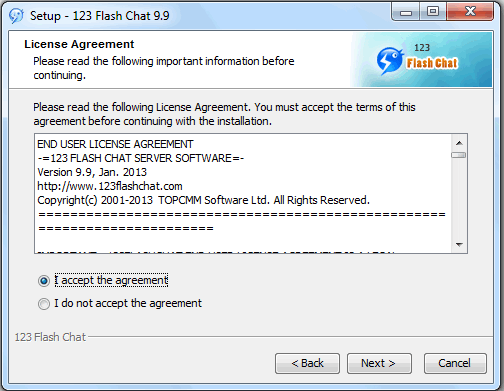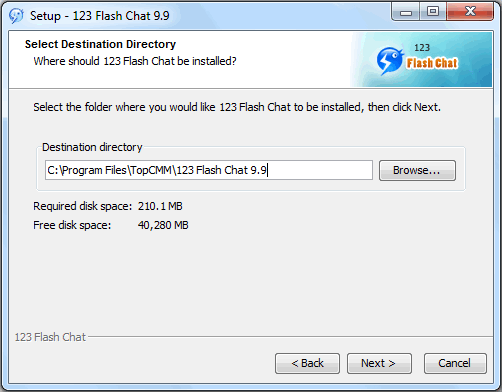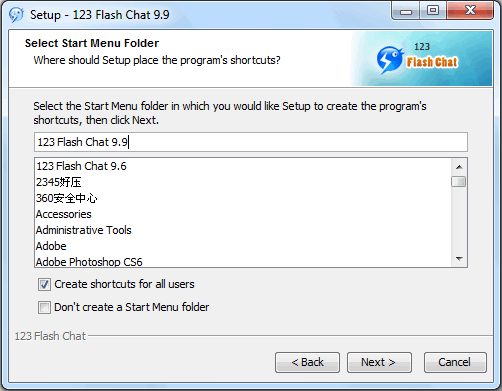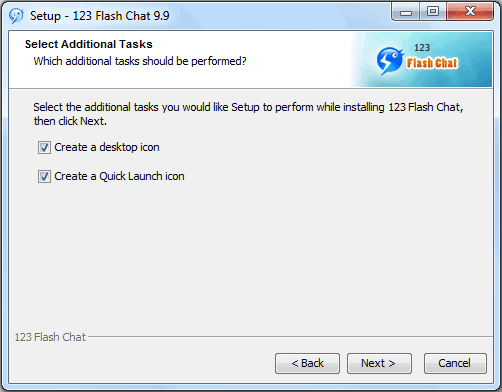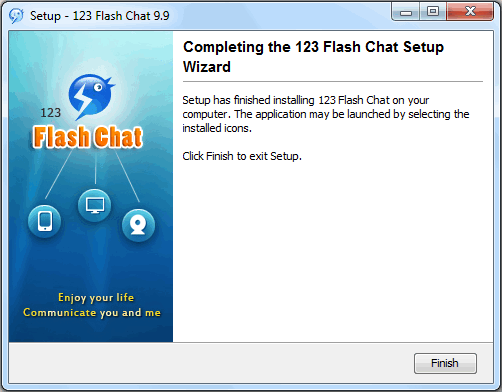|
User Manual
|
||||||
|
For Windows UserTo install 123 Flash Chat Software on Windows 1. Download the latest Windows version of 123 Flash Chat Software at: http://www.123flashchat.com/download.html. 2. Double-click 123flashchat.exe: 3. Click Next button:
4. Select I accept the terms in the License Agreement, click Next button; 5. Enter your destination folder, for example C:Program Files123FlashChatServer9.9 and click Next.
6. Click Install and it will take a few seconds to complete the installation.
7. Click Next to create a desktop icon and create a quick launch icon, which are the shortcuts to enter the chat. If you don't want to create such shortcuts, please uncheck the selected items.
8. Click Finish to finish the installation. After 123 Flash Chat Server is installed, please wait a few seconds. 123 Flash Chat Server will be automatically started as an Windows NT service. (Usually, you need not to start it by hands).
9. Start 123flashchat manually: 10. Stop 123flashchat manually: 11. Restart 123flashchat manually: And service monitor panel is available to control the chat. Admin can start, stop, restart server, as well as enter the chat demo and admin panel, even download the latest version.
After installation, if you may need to store your data (such as your old user information and room information) in MySQL, please click here. Related links:
|