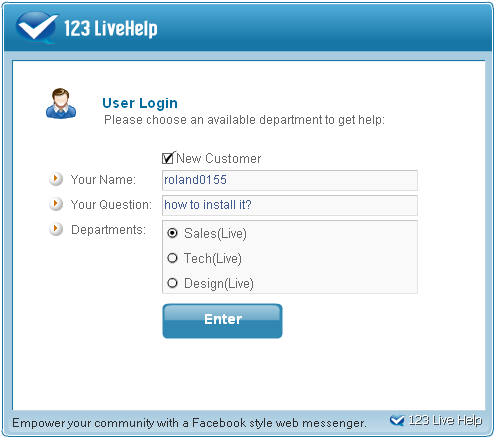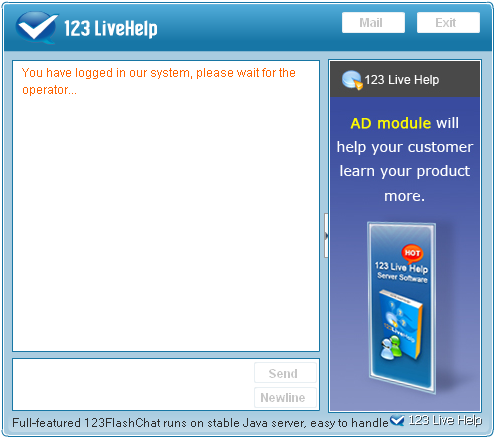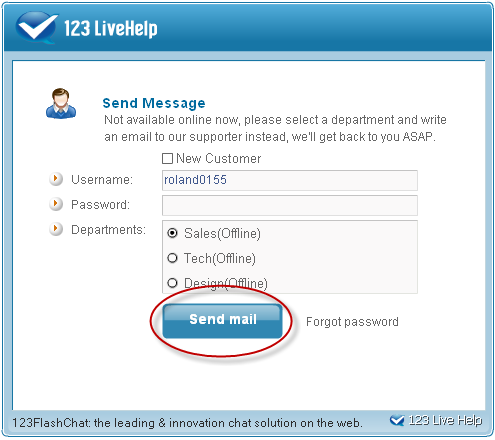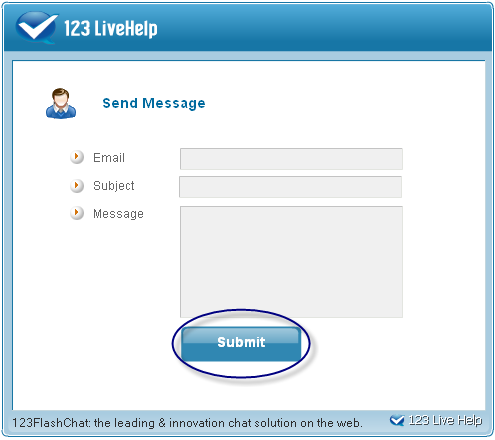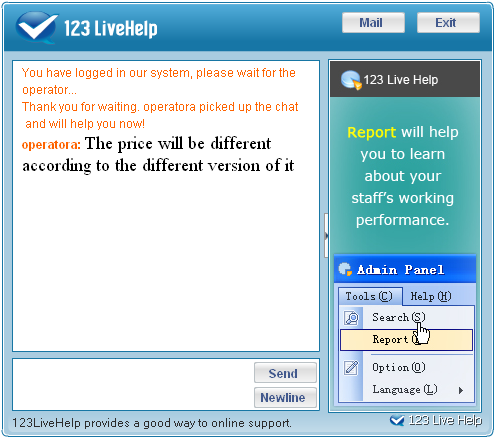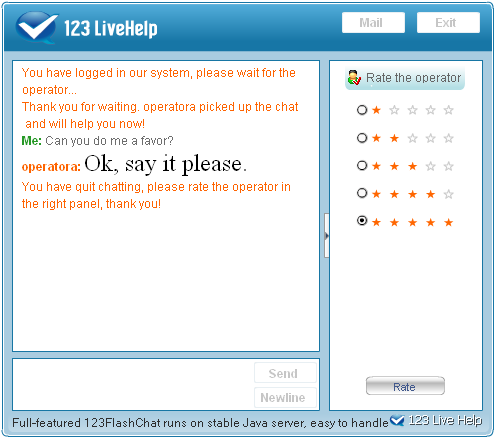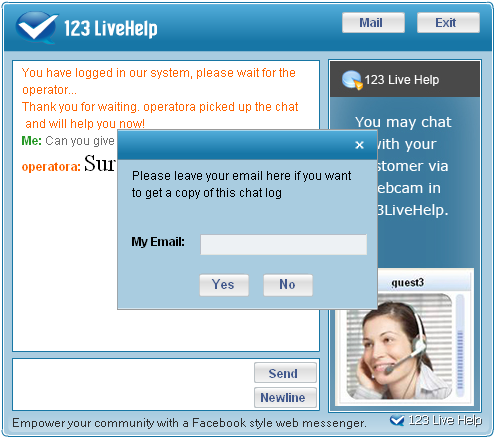|
User Manual |
Home » Customer Panel |
|||||
|
Customer PanelThe use of customer chat client is fairly easy and straight.
Before logging in, the customer will be required to enter his name, question and choose a department first so that the staff can classify the customer's intentions proactively.
Note: the customer will receive message informing him or her how many others are in waiting before him or her. This feature will help to relief your customers anxieties. Its effect is shown as the following picture. 3. Wait for the answer of an operator.
Notes: If you are a new customer, please check the "New Customer" checkbox and enter your username before you send the mail. For a regular one, you'd better both enter your username and password. After you doing this, then click the "Send mail" button, the following picture will appear.
5. When a staff accepts the request, the customer will be informed of the good news and the text input area will be enabled.
6. Operator begins answering question. 7. Rate an operator on his/her service Once the conversation is finished, the customer can rate how helpful an operator is, from one star to five stars, in a stretchable rating panel. Click the small arrow at the right of the conversation window to stretch the rating panel.
One operator may transfer the chat to another operator. If operator A transferred one customer to operator B, the customer will get a notification and be aware of the process, too. 8. If a customer needs to send the support log to an email, he may press Mail.
Related links:
|
||||||
 |
 |